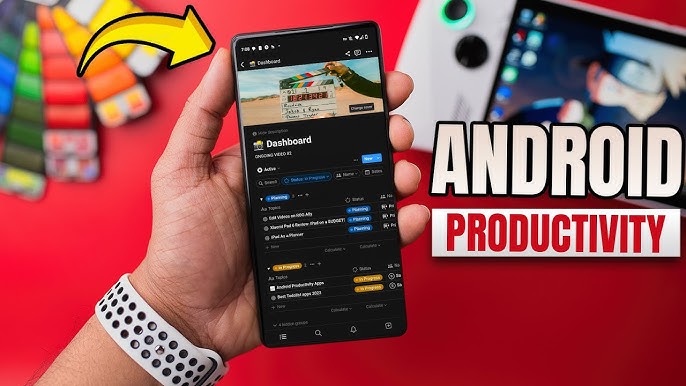Introduction
Android is one of the most popular mobile operating systems in the world, powering billions of devices. While most people know how to install apps, take photos, or send messages, very few explore the hidden Android features that can make their devices faster, safer, and more productive.
Whether you own a Samsung Galaxy, Google Pixel, OnePlus, Xiaomi, or any other Android smartphone, these tips work on most modern versions of Android (Android 10, 11, 12, 13, and 14).
In this ultimate guide, we’ll reveal 10 hidden Android tricks that you should start using today, along with detailed steps, screenshots (optional for your blog), and bonus pro tips to help you master your phone.

1. Quick App Switching – Multitask Like a Pro
If you often juggle between two apps — maybe WhatsApp and Chrome, or YouTube and Gmail — Quick App Switching is a game-changer.
How it works:
-
On gesture navigation, simply swipe left or right at the bottom navigation bar to switch between your most recent apps.
-
On three-button navigation, double-tap the Recent Apps button to instantly go back to your last used app.
Pro Tip:
-
This feature is great when copying data from one app to another, like moving a password from a notes app into a login page.
2. Smart Text Selection – Save Time Copying & Pasting
Most people highlight text to copy or share it, but Smart Text Selection takes it to the next level.
Why it’s useful:
-
If you highlight a phone number, you’ll see a Call option.
-
If you highlight an address, you can open it directly in Google Maps.
-
If you highlight a date, you can add it to your calendar instantly.
How to use it:
-
Highlight text anywhere on your phone.
-
Look for context-specific suggestions like Copy, Share, Call, Navigate, or Search.
Pro Tip:
-
This works in Chrome, Gmail, Google Docs, and most Android apps without needing any extra settings.
3. One-Handed Mode – Use Big Phones Comfortably
Modern smartphones are huge, which makes them hard to use with one hand. One-Handed Mode solves this problem by shrinking the display so you can reach everything with your thumb.
How to enable on most devices:
-
Samsung: Settings → Advanced Features → One-Handed Mode.
-
Pixel & Stock Android: Settings → System → Gestures → One-Handed Mode.
-
Xiaomi/Redmi: Settings → Additional Settings → One-Handed Mode.
Pro Tip:
-
You can trigger it with a downward swipe on the home button (on some devices) or a quick double-tap gesture.
4. Wi-Fi Sharing via QR Code – No More Typing Passwords
Instead of sharing your Wi-Fi password verbally or typing it manually, Android lets you generate a QR code that others can scan to connect instantly.
Steps:
-
Go to Settings → Network & Internet → Wi-Fi.
-
Tap your connected network.
-
Select Share (you’ll be asked for your PIN or fingerprint).
-
Show the QR code to your guest.
Pro Tip:
-
Some devices also let you save the QR code as an image and share it over WhatsApp or email.
5. Guest Mode – Protect Your Privacy
When you hand your phone to a friend, they can access your photos, chats, and emails unless you lock them out. Guest Mode creates a temporary, isolated profile that hides your personal data.
How to enable:
-
Go to Settings → System → Multiple Users.
-
Turn on Guest Mode and switch to it when needed.
Use cases:
-
Lending your phone to kids.
-
Letting someone use your device without exposing your apps.
6. Notification History – Never Miss an Alert Again
We’ve all accidentally swiped away a notification before reading it. Notification History lets you see every alert from the last 24 hours.
How to enable:
-
Go to Settings → Notifications → Notification History.
-
Toggle it on.
Pro Tip:
-
You can also use third-party apps like Notisave for extended history.
7. Screen Pinning – Lock to One App
If you want someone to use a specific app without accessing anything else on your phone, Screen Pinning is the solution.
Steps:
-
Go to Settings → Security → Screen Pinning.
-
Turn it on.
-
Open the app you want to pin.
-
Tap Recent Apps, then Pin it.
Pro Tip:
-
Exiting pinned mode requires your PIN, password, or fingerprint.
8. Split-Screen Mode – Run Two Apps at Once
Why choose between watching YouTube and browsing Chrome when you can do both? Split-Screen Mode lets you run two apps side-by-side.
How to use:
-
Open Recent Apps.
-
Tap the app icon.
-
Select Split Screen and choose the second app.
Pro Tip:
-
You can resize the split area by dragging the divider.
9. Live Caption – Instant Subtitles for Any Media
If you watch videos without sound or have hearing difficulties, Live Caption automatically generates captions for any media playing on your phone.
How to enable:
-
Go to Settings → Accessibility → Live Caption.
-
Toggle it on.
Pro Tip:
-
Works offline without an internet connection.
10. Built-in Screen Recorder – No Apps Needed
Many Android phones now have a built-in screen recorder, so you don’t need to install third-party apps.
How to use:
-
Swipe down to access Quick Settings.
-
Tap Screen Record and start recording.
Pro Tip:
-
You can record internal audio and microphone sound together — perfect for tutorials.
Bonus Tips to Unlock More Hidden Android Features
-
Developer Options: Enable in Settings → About Phone → Tap Build Number 7 times. Gives access to advanced settings like animation speed control.
-
Digital Wellbeing: Track your screen time and set app usage limits.
-
App Cloning: Duplicate apps like WhatsApp for multiple accounts.
Final Thoughts
Android is much more than just a phone operating system — it’s a powerful toolkit filled with hidden features that can make your daily life easier, safer, and more productive. By mastering these hidden Android tricks, you can use your device like a pro and get more value out of it every day.
If you found this guide helpful, bookmark our website for more Android tips and tricks