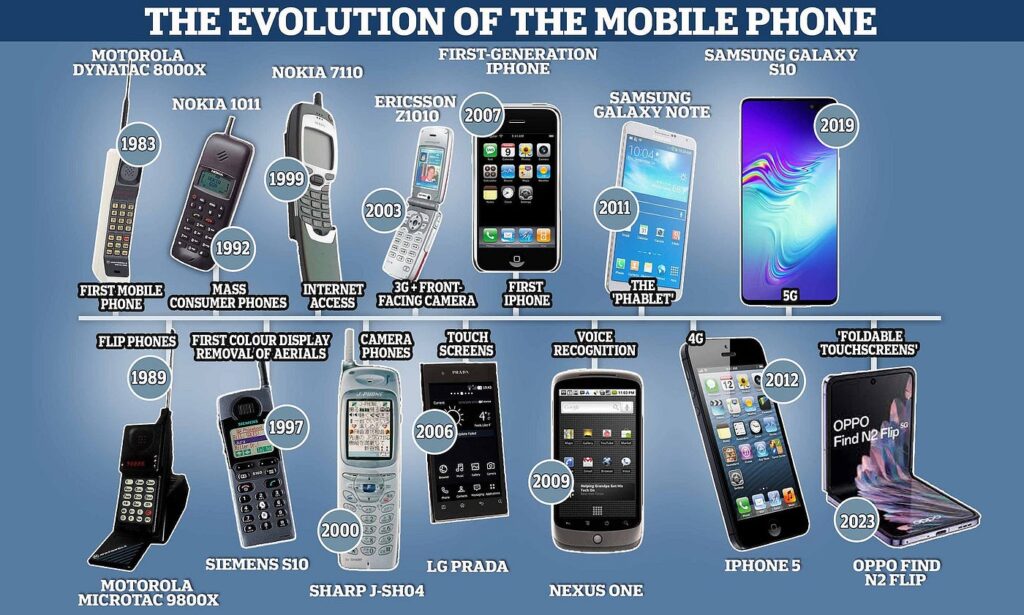Is your computer running slower than usual? Programs take forever to open, your browser freezes, and simple tasks feel frustrating. Before rushing to buy a new laptop or desktop, you should know that in 2025, there are plenty of ways to speed up a slow computer without replacing it.
With the right optimizations, you can breathe new life into your device and make it run like new again. In this guide, we’ll explore step-by-step methods to speed up a slow PC or laptop, whether you use Windows, macOS, or Linux.

Why Computers Slow Down Over Time
Computers don’t slow down because they “get old” — they slow down because of software bloat, background tasks, and poor maintenance. Common causes include:
-
Too many startup programs running in the background.
-
Accumulated junk files and cache.
-
Malware or viruses hogging resources.
-
Outdated operating system or drivers.
-
Insufficient RAM for modern apps.
-
Overheating due to dust or poor cooling.
-
Fragmented hard drives (on older HDDs).
The good news? Most of these issues can be fixed — without replacing your machine.
Step 1: Manage Startup Programs
When you turn on your computer, dozens of apps may be starting automatically, slowing down your boot time.
How to Fix It (Windows 10/11):
-
Press Ctrl + Shift + Esc to open Task Manager.
-
Go to the Startup tab.
-
Disable apps you don’t need at startup.
On macOS:
-
Open System Settings > Users & Groups.
-
Select your account, then Login Items.
-
Remove unnecessary apps.
Step 2: Uninstall Unnecessary Programs
Old or unused software eats up storage and background resources.
-
Windows: Go to Settings > Apps > Installed Apps and uninstall what you don’t need.
-
Mac: Drag apps you don’t use into the trash.
Step 3: Clean Temporary Files and Cache
Over time, your system stores cache, temporary files, and logs that slow things down.
-
Use Windows Disk Cleanup or Storage Sense.
-
On Mac, use tools like CleanMyMac or manually clear cache from
~/Library/Caches. -
For all systems, clean up browsers (Chrome, Edge, Safari) by clearing cache and cookies.
Step 4: Check for Malware and Viruses
A slow computer can often be a sign of malware hogging resources.
-
Use Windows Security (built-in) or third-party antivirus (Bitdefender, Norton).
-
On Mac, use malware scanners like Malwarebytes.
-
Always keep security tools updated.
Step 5: Update Your Operating System and Drivers
Outdated software causes performance issues.
-
On Windows: Settings > Update & Security > Windows Update.
-
On macOS: System Settings > Software Update.
-
Update graphics card, Wi-Fi, and chipset drivers for smoother performance.
Step 6: Free Up Storage Space
Running out of storage is one of the biggest causes of lag. Aim to keep at least 20% free disk space.
-
Delete large files you don’t use.
-
Move photos and videos to cloud storage or external drives.
-
Uninstall bloatware.
Step 7: Upgrade RAM or Switch to SSD
If your computer still feels slow after cleanup, a hardware upgrade may help.
-
Add RAM: If your PC has only 4GB, upgrading to 8GB or 16GB makes a huge difference.
-
Switch to SSD: If you’re using a hard disk drive (HDD), upgrading to a solid-state drive (SSD) can speed up boot times and app launches dramatically.
Step 8: Optimize Browser Performance
Browsers are one of the biggest memory hogs in 2025.
-
Limit the number of open tabs.
-
Use lightweight browsers like Brave or Firefox instead of Chrome.
-
Disable unnecessary extensions.
Step 9: Defragment or Optimize Your Drive
-
HDD Users: Defragment drives regularly (Windows has built-in defragmentation tools).
-
SSD Users: Do not defragment. Instead, run Optimize Drives on Windows to enable TRIM.
Step 10: Keep Your Computer Cool
Overheating causes your CPU to throttle, slowing down performance.
-
Clean dust from fans.
-
Use a cooling pad for laptops.
-
Ensure proper ventilation.
Step 11: Adjust Power and Performance Settings
-
Windows: Set power mode to Best Performance under Settings > System > Power & Battery.
-
Mac: Disable unnecessary background processes and set performance mode for Pro models.
Step 12: Reset or Reinstall Your OS (Last Resort)
If all else fails, a clean OS installation can work wonders. Backup your files first, then:
-
Windows: Use the Reset this PC option.
-
Mac: Boot into recovery mode and reinstall macOS.
Final Thoughts
A slow computer doesn’t always mean you need a new one. By managing startup programs, clearing junk files, scanning for malware, upgrading storage and RAM, and optimizing settings, you can dramatically improve speed and performance.
In fact, many people find that after these fixes, their “old” computers feel brand new — saving money and extending the lifespan of their devices.
So before spending hundreds or thousands on a new laptop, try these steps. You might just discover that your current machine still has plenty of life left in it.