Introduction
Running out of storage on your Android phone can be frustrating. It can slow down your device, prevent you from installing new apps, and even stop you from taking photos or downloading files.
The good news? You can free up space on your Android device without losing important data. In this guide, we’ll share the most effective methods to reclaim storage, improve performance, and keep your phone running smoothly.
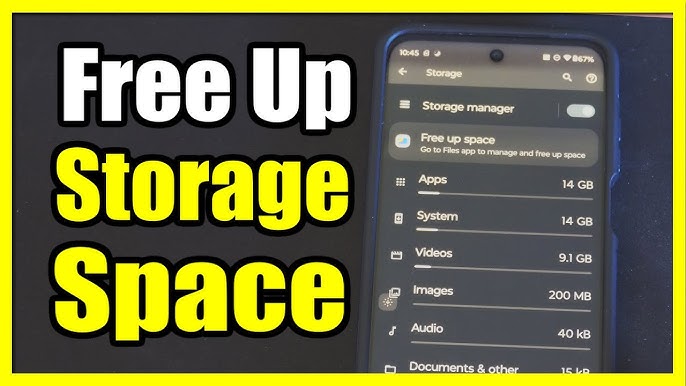
1. Delete Unused Apps
Over time, we install apps we no longer use. These apps take up valuable space and may run background processes that slow your phone.
How to remove them:
-
Go to Settings → Apps.
-
Sort by Storage Usage to see which apps take up the most space.
-
Tap Uninstall for the ones you don’t need.
Pro Tip: Some pre-installed apps can be disabled if they can’t be uninstalled.
2. Clear App Cache and Data
Apps like browsers, social media platforms, and streaming services store cached data that can pile up over time.
How to clear cache:
-
Go to Settings → Storage → Apps.
-
Select the app and tap Clear Cache.
Pro Tip: Clear app data only if you’re okay with losing saved settings and logins.
3. Move Files to Cloud Storage
Instead of keeping all your photos and videos locally, use cloud services like Google Photos, Dropbox, or OneDrive.
Steps for Google Photos:
-
Install the Google Photos app.
-
Enable Backup & Sync.
-
Once backed up, delete the local copies to free space.
4. Use an SD Card (If Supported)
Some Android devices allow you to expand storage with a microSD card.
How to move files to SD card:
-
Insert the SD card.
-
Go to Settings → Storage and choose Move to SD Card for apps or files.
Pro Tip: Use a high-speed SD card for better performance.
5. Delete Duplicate Files
Duplicate images, videos, and documents can waste a lot of storage.
Manual method:
-
Use your file manager to sort files by name or size and manually delete duplicates.
Automatic method:
-
Use built-in file cleaning tools like Files by Google to find and delete duplicates.
6. Remove Old Downloads
Downloaded files often pile up in the Downloads folder and are easy to forget about.
How to clean it up:
-
Open the Downloads app or your file manager.
-
Sort by date and delete files you no longer need.
7. Manage WhatsApp Media
WhatsApp automatically downloads photos, videos, and voice notes, which can take up significant storage.
How to manage:
-
Go to WhatsApp → Settings → Storage and Data → Manage Storage.
-
Delete large files or clear chats with too much media.
Pro Tip: Turn off Auto-Download for media in WhatsApp settings.
8. Clear Temporary Files from System Storage
Your Android system stores temporary update and log files that can be cleared.
How to do it:
-
Go to Settings → Storage → Cached Data and tap Clear.
9. Use Built-in Storage Management Tools
Many Android devices have built-in cleaning features.
Examples:
-
Samsung: Device Care → Storage.
-
Xiaomi: Cleaner app.
-
Google Pixel: Storage Manager in Settings.
These tools automatically detect large, unused, or temporary files for deletion.
10. Back Up and Factory Reset (Last Resort)
If your phone’s storage is full and performance is still sluggish after cleaning, a factory reset can help.
Warning: This erases all data, so back up everything first.
How to reset:
-
Go to Settings → System → Reset Options → Erase All Data.
Bonus Tip: Use Lite Versions of Apps
Apps like Facebook Lite, Messenger Lite, and Twitter Lite take up less space and consume fewer resources compared to their full versions.
Final Thoughts
Freeing up space on your Android device isn’t just about making room for new files — it’s also about improving performance and ensuring your phone runs smoothly. By deleting unused apps, managing media, and using cloud storage, you can keep your device fast and clutter-free.

