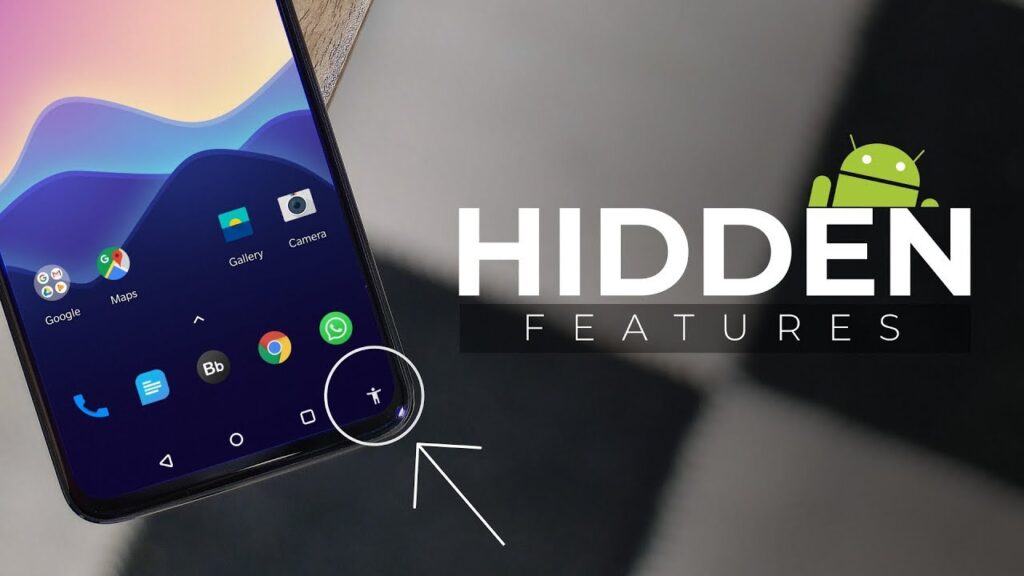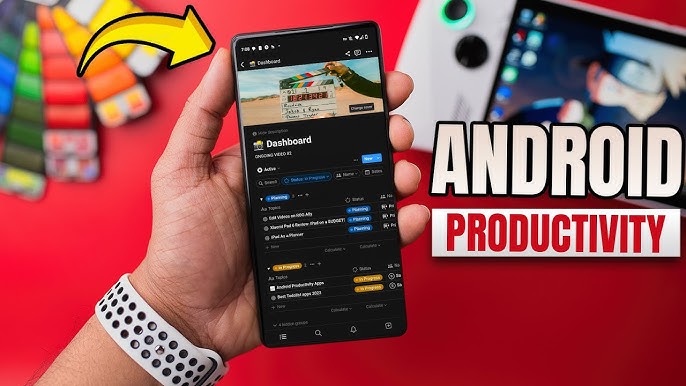Introduction
Smartphones have become our daily companions for communication, work, entertainment, and more. But all these activities can drain your phone’s battery quickly. While there are plenty of battery-saving apps out there, most are unnecessary and sometimes even harmful, as they run in the background and consume more power.
The good news? You don’t need any third-party apps to boost your phone’s battery life. In this guide, we’ll share proven ways to extend your Android phone’s battery life using only built-in settings and good usage habits.

1. Lower Screen Brightness
Your phone’s display is one of the biggest battery drainers. Keeping brightness at maximum all day can significantly reduce battery life.
How to adjust:
-
Swipe down from the top of the screen to access the brightness slider.
-
Keep it between 30–50% for daily use.
-
Turn on Auto-Brightness so your phone adjusts based on lighting conditions.
Pro Tip: Using Dark Mode on OLED screens can also save battery power.
2. Reduce Screen Timeout
The longer your screen stays on after inactivity, the more battery it consumes.
How to change:
-
Go to Settings → Display → Screen Timeout.
-
Set it to 30 seconds or 1 minute.
This ensures your screen turns off quickly when you’re not using it.
3. Disable Background App Refresh
Many apps update in the background even when you’re not using them. This not only drains battery but also uses data.
How to manage:
-
Go to Settings → Apps → [Select App] → Battery Usage.
-
Restrict background activity for non-essential apps.
Pro Tip: Keep background activity enabled only for messaging or essential apps like WhatsApp or Gmail.
4. Turn Off Location Services When Not Needed
GPS is another heavy battery consumer. Some apps constantly check your location even when they don’t need to.
How to save power:
-
Go to Settings → Location.
-
Turn it off when not using maps, ride-hailing, or delivery apps.
-
Alternatively, set Location Mode to Battery Saving.
5. Disable Bluetooth and Wi-Fi Scanning
Even when you’re not connected, your phone may scan for networks or Bluetooth devices.
How to disable:
-
Go to Settings → Location → Scanning.
-
Turn off Wi-Fi Scanning and Bluetooth Scanning.
This can noticeably improve standby battery life.
6. Use Power Saving Mode
Most Android devices come with a built-in Power Saving Mode that reduces performance and limits background usage.
How to enable:
-
Go to Settings → Battery → Power Saving Mode.
-
Enable it manually or set it to turn on automatically at a certain battery percentage.
Pro Tip: On Samsung and Xiaomi phones, you can even choose Ultra Power Saving Mode for emergencies.
7. Keep Your Software Updated
Manufacturers often release battery optimization updates with new Android versions.
How to check for updates:
-
Go to Settings → System → Software Update.
-
Download and install the latest version.
8. Avoid Live Wallpapers & Excessive Widgets
Live wallpapers and constantly updating widgets (like weather or news) use CPU and GPU resources, draining battery in the process.
How to optimize:
-
Use a static wallpaper.
-
Limit widgets to only essential ones like clock or calendar.
9. Manage Push Notifications
Push notifications keep apps running in the background. Disabling non-essential notifications can save power.
How to manage:
-
Go to Settings → Notifications.
-
Turn off notifications for apps that aren’t critical.
10. Maintain a Healthy Charging Habit
Battery health declines over time, but good charging habits can slow down the process.
Best practices:
-
Keep battery between 20%–80% most of the time.
-
Avoid letting it drop to 0% often.
-
Don’t keep it at 100% for long periods, especially while plugged in overnight.
Bonus Tip: Use Airplane Mode in Low Signal Areas
When your phone struggles to connect to a weak signal, it uses more power. If you’re in an area with no reception, enable Airplane Mode to save battery until you’re back in coverage.
Final Thoughts
You don’t need any third-party apps to make your Android phone’s battery last longer. By adjusting settings, turning off unnecessary features, and following healthy charging habits, you can significantly improve your phone’s performance and keep it powered throughout the day.
For more Android tips and tricks, bookmark our site and check back for future guides.