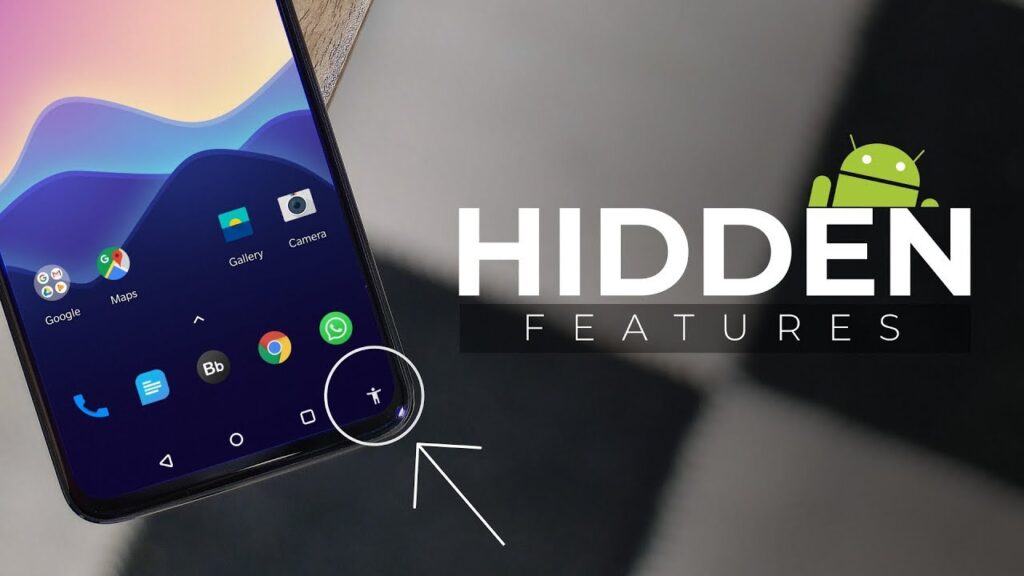Introduction
Upgrading to a new smartphone is exciting — faster speed, better cameras, and improved features. But before you can start enjoying your new device, you need to transfer all your important data safely.
This includes contacts, messages, photos, videos, apps, documents, and even your personalized settings. If done incorrectly, you could lose valuable information or compromise your privacy.
In this step-by-step guide, we’ll explore the safest and most efficient ways to transfer data from your old phone to your new one, whether you’re switching from Android to Android or iPhone to Android.
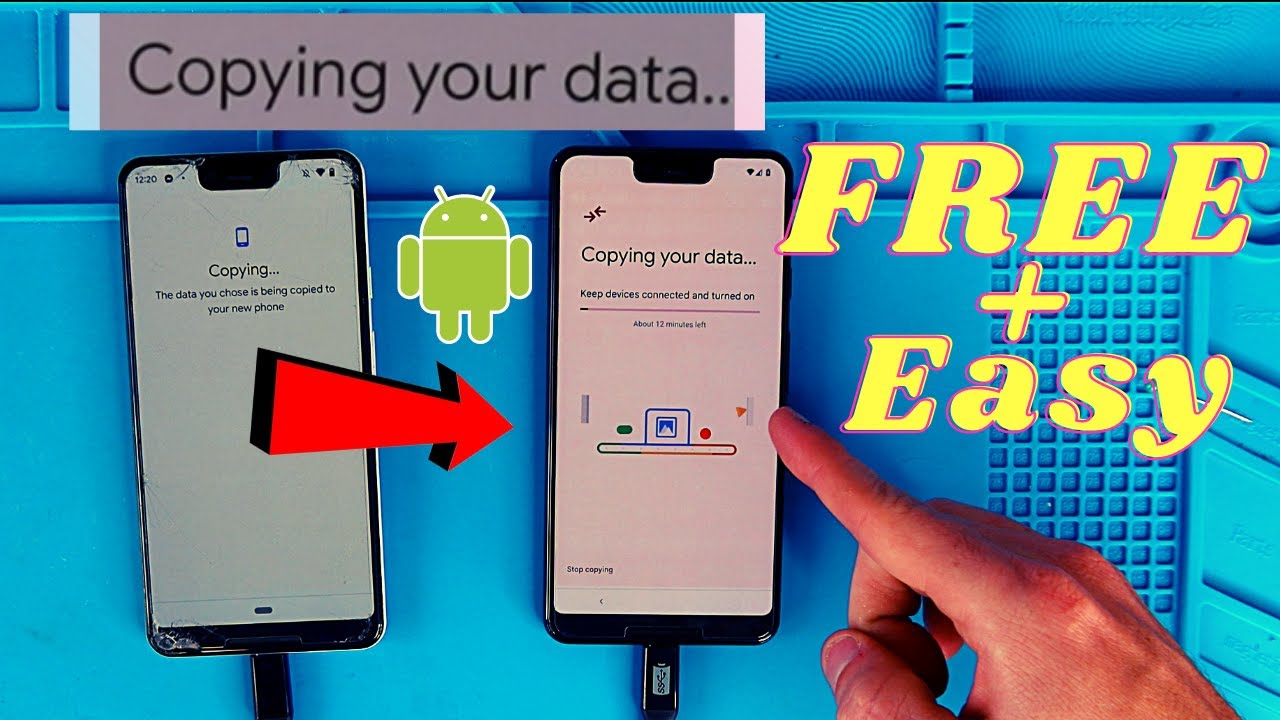
1. Prepare Both Devices Before the Transfer
Before starting the transfer process, ensure that both your old and new phones are ready.
Checklist:
-
Fully charge both devices.
-
Connect to a stable Wi-Fi network.
-
Update both phones to the latest software version.
-
Back up your old phone to prevent accidental data loss.
Pro Tip: If you’re selling or giving away your old phone after the transfer, make sure you securely erase it after the process.
2. Transfer Data Using Google Account (Android to Android)
The simplest way to move your data between Android phones is by using your Google account.
Steps:
-
On your old phone, go to Settings → Google → Backup.
-
Turn on Back up to Google Drive.
-
Select Back up now to create an updated backup.
-
On your new phone, log in with the same Google account during setup.
-
Choose Restore from Google Backup and select your old phone’s backup.
Data transferred:
-
Contacts
-
Photos & videos (if Google Photos is enabled)
-
Messages
-
Call history
-
Apps and app data (if supported)
3. Use Phone Manufacturer’s Transfer Tool
Most phone brands have their own data migration tools for faster transfers.
Examples:
-
Samsung Smart Switch: Works via cable, Wi-Fi, or PC.
-
Xiaomi Mi Mover: Wireless transfer between Xiaomi devices.
-
OnePlus Switch: Moves apps, settings, and files to your new OnePlus.
-
Oppo Clone Phone / Vivo EasyShare: Similar transfer features.
Pro Tip: Using the manufacturer’s tool can be faster and more complete than using only Google Backup.
4. Transfer WhatsApp Chats
WhatsApp has a built-in feature to transfer chats between devices.
Android to Android:
-
Open WhatsApp → Settings → Chats → Chat Backup.
-
Back up to Google Drive.
-
On your new phone, install WhatsApp and verify your number.
-
Select Restore from Google Drive.
Pro Tip: If you’re switching from iPhone to Android, WhatsApp now supports chat migration directly via cable on supported devices.
5. Use Google Photos for Media Files
Google Photos is one of the easiest ways to keep your pictures and videos safe during a phone switch.
How to use:
-
On your old phone, install Google Photos and enable Backup & Sync.
-
Wait for all media to upload.
-
On your new phone, log in with the same account and all your photos will appear.
6. Transfer Files Using a USB Cable
If you want a fast, offline transfer, you can connect both phones with a USB cable (and an OTG adapter if needed).
Steps:
-
Connect both devices.
-
On your old phone, allow file transfer.
-
Use the new phone’s file manager to copy and paste data.
This method is ideal for large videos, music files, or offline backups.
7. Use Cloud Storage Services
If you have a lot of documents and work files, using cloud storage like Google Drive, Dropbox, or OneDrive is a great option.
Steps:
-
Upload files from your old phone to your preferred cloud service.
-
Install the same app on your new phone and download the files.
8. Transfer Contacts Using SIM Card
If you only need to move your contacts, you can store them on your SIM card.
How to do it:
-
On your old phone, go to Contacts → Import/Export → Export to SIM.
-
Move the SIM to your new phone.
-
Import contacts into your new phone’s storage.
9. Moving Music & Videos Manually
For personal media like downloaded music and movies:
-
Use a file manager app to locate the files.
-
Copy them to an SD card, USB OTG drive, or PC.
-
Transfer them to your new phone manually.
10. Final Step – Erase Old Phone Safely
Once you’re sure everything has been transferred:
-
Log out of all accounts on your old phone.
-
Remove SIM and SD cards.
-
Perform a factory reset from Settings → System → Reset Options.
This ensures no personal data is left behind.
Bonus Tip: For Cross-Platform Transfers (iPhone to Android)
-
Use Google Drive to back up contacts, photos, and calendars from iPhone.
-
On Android setup, select Import from iPhone to bring in data.
-
For messaging apps, use their official migration tools.
Final Thoughts
Transferring data from your old phone to your new one doesn’t have to be stressful. By using built-in backup tools, cloud storage, or manufacturer-specific apps, you can migrate all your information safely and quickly.
Always remember to back up before you start, and erase your old phone only after confirming all your data is on the new device.
For more Android tips, storage tricks, and safe APK installation guides, bookmark our website and stay